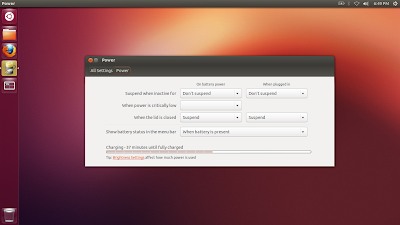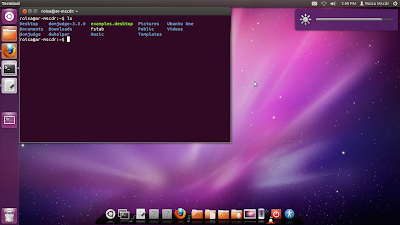--case
Batter indicator didn't show at nav bar on ubuntu. How to show battery indicator or battery status on ubuntu (especially Toshiba L645)??
--solution
try: sudo apt-get install indicator power
still not work? lets try to patching DSDT in recent linux kernels without recompiling
cek:
cat /proc/acpi/battery/BAT1/info
present: no
hemm, why not?
try to take the battery out then reinsert it, it's working again. hope..
Check this out:
---------------
This solution to fix battery indicator problem (not show) on Toshiba L645 without recompiling kernel (I've tried this on my ubuntu 12.10 Quantal Quetzal). For it worked when I first followed the adekroisa's section to fix dsdl (Sharing Linux: Show Battety Indicator Power or Status on Ubuntu 12.04).
-->STEP 1
open terminal then press: sudo su
root@mscdr:/home/roisa# cat /sys/firmware/acpi/tables/DSDT > DSDT.dat
root@mscdr:/home/roisa# iasl -d DSDT.dat
root@mscdr:/home/roisa# gedit DSDT.dsl
-->STEP 2
do not copy/paste when you do the following, or you will get the error “Non-ascii input file – DSDT.dsl” when you try to compile!
search for line : OperationRegion (EMEM, SystemMemory, 0×FF808001, 0×FF)
and replace it with : OperationRegion (EMEM, EmbeddedControl, 0×00, 0×FF)
save the file.
-->STEP 3
build or pacthing DSDT
root@mscdr:/home/roisa# iasl -tc DSDT.dsl
*maybe there're 2 error, fix it like this and build again
search on line 2656, change like this:
code:
0×00000000, // Granularity
0×00000000, // Range Minimum
0xFEAFFFFF, // Range Maximum
0×00000000, // Translation Offset
0xFEB00000, // Length
search on line 2663, change like this:
code:
0×00000000, // Granularity
0xFED40000, // Minimum
0xFED44FFF, // Range Maximum
0×00000000, // Translation Offset
0×00005000, // Length
-->STEP 4
then rename and move the .aml:
root@mscdr:/home/roisa# mv DSDT.aml /boot/dsdt.aml
Penjelasan dalam Bahasa Indonesia: langkah yang harus dilakukan pada step 4 adalah memindah/move (mv) file DSDT.aml yang dihasilkan dari langkah sebelum (misal tersimpan di directory home, cek lokasi dengan mengetik ls dan tekan enter) dan dipindah ke direktori /boot/dsdt.aml
-->STEP 5
Then add the attached 01_acpi to /etc/grub.d,
renamed it to 01_acpi and chmod +x it;
root@mscdr:/home/roisa#cp 01_acpi /etc/grub.d/
root@mscdr:/home/roisa#chmod +x 01_acpi
Langkah 5 adalah menambah/add file 01_acpi.txt yang berisi script patching (untuk mendapatkan file 01_acpi dapat di download disini atau disini, atau copy paste dan simpan script dibawah ini ke direktor home dengan nama 01_acpi), copy (cp) file 01_acpi ke direktori /etc/grub.d/ kemudian ubah 01_acpi agar file tersebut dapat di eksekusi chmod +x 01_acpi.
--script of 01_acpi--
#! /bin/sh -e
# Uncomment to load custom ACPI table
GRUB_CUSTOM_ACPI="/boot/dsdt.aml"
# DON'T MODIFY ANYTHING BELOW THIS LINE!
prefix=/usr
exec_prefix=${prefix}
libdir=${exec_prefix}/lib
. ${libdir}/grub/grub-mkconfig_lib
# Load custom ACPI table
if [ x${GRUB_CUSTOM_ACPI} != x ] && [ -f ${GRUB_CUSTOM_ACPI} ] \
&& is_path_readable_by_grub ${GRUB_CUSTOM_ACPI}; then
echo "Found custom ACPI table: ${GRUB_CUSTOM_ACPI}" >&2
prepare_grub_to_access_device `${grub_probe} --target=device ${GRUB_CUSTOM_ACPI}` | sed -e "s/^/ /"
cat << EOF
acpi (\$root)`make_system_path_relative_to_its_root ${GRUB_CUSTOM_ACPI}`
EOF
fi
-->STEP 6
then run update-grub2
root@mscdr:/home/roisa# update-grub2
restart and go get gold.. ;)
just try. Bismillah.. :)
Salam Go Get Gold,
Roisa Mscdr
reference: http://adekroisa.blogspot.com/2012/07/sharing-linux-problem-solved-how-to.html









 2:46 AM
2:46 AM
 Unknown
Unknown