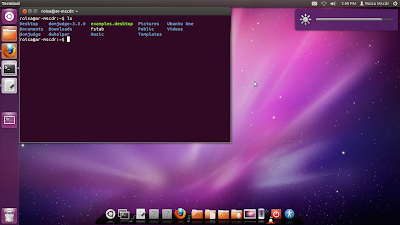
Cannot change brightness? Merasakan hal yang sama setelah install ubuntu 12.04? hehe.. hal yang dimaksud adalah tidak bisa merubah brightness lepi (pencahayaan pada lepi tinggi) setelah install ubuntu 12.04 Precise Pangolin.. oke, try this.. hope will better.. (i'm success on it).. saat ini tombol fn+f6 dan fn+f7 lepi mscdr udah bisa digunakan.. :)
[cara 1]
cek max brightness here:
path: /sys/class/backlight/acpi_video0/max_brightness
max brightness on mscdr's lepi is 7.
Edit the 'rc.local' file. In terminal (Ctrl+Alt+t):
$gksu gedit /etc/rc.local
Add the code below into the file, before the line exit 0:
echo 3 > /sys/class/backlight/acpi_video0/brightness
echo 3 > /sys/class/backlight/toshiba/brightness
[cara 2]
Brightnewss solution. Modify /etc/default/grub using "gksudo gedit grub".
Change this line:
GRUB_CMDLINE_LINUX_DEFAULT="quiet splash"
To:
GRUB_CMDLINE_LINUX_DEFAULT="quiet splash acpi_osi="
Then save the file.
Then before rebooting issue the command in terminal
sudo update-grub
Reboot and the brightness controls should now work
[cara 3]
1) Edit /etc/default/grub and change this variable:
GRUB_CMDLINE_LINUX="pcie_aspm=force acpi_osi=Linux acpi_backlight=legacy"
2) Edit /etc/modprobe.d/blacklist.conf and add this line at the end of the file:
blacklist toshiba_acpi3) Update the grub config file:
sudo grub-mkconfig -o /boot/grub/grub.cfg
Reboot and the problem should be gone.
referensi: dari berbagai sumber
Finish, wokee..
Semoga bermanfaat
Salam Open Source,
Roisa Mscdr

 11:57 PM
11:57 PM
 Unknown
Unknown




0 comment:
Posting Komentar
Informasi Pilihan Identitas:
Google/Blogger : Account special blogger
Another : Jika tidak punya account blogger namun punya alamat Blog atau Website.
Anonim : Jika tidak ingin mempublikasikan profile anda (tidak disarankan). salam hangat, Roisa :)